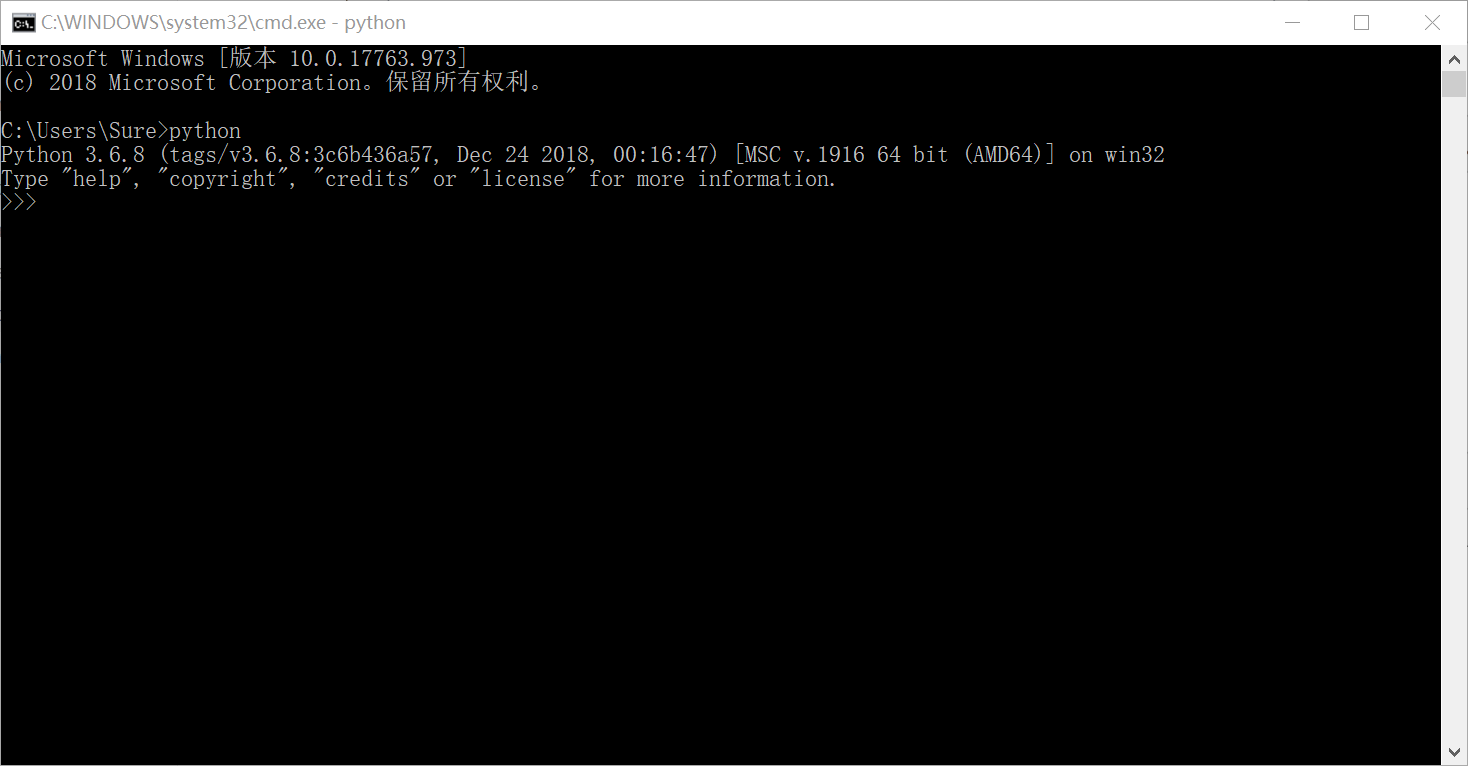Windows 系统环境变量的配置
Windows 系统中的可执行程序一般以 exe 做后缀。
把 exe 文件所在的文件夹放在系统环境变量的 path 变量中,就可以使用终端直接输入程序名执行该程序了。
例如,如果没有将 Python 所在目录放到环境变量中,在终端直接输入 python 命令就会提示 ‘python’ 不是内部或外部命令,也不是可运行的程序:
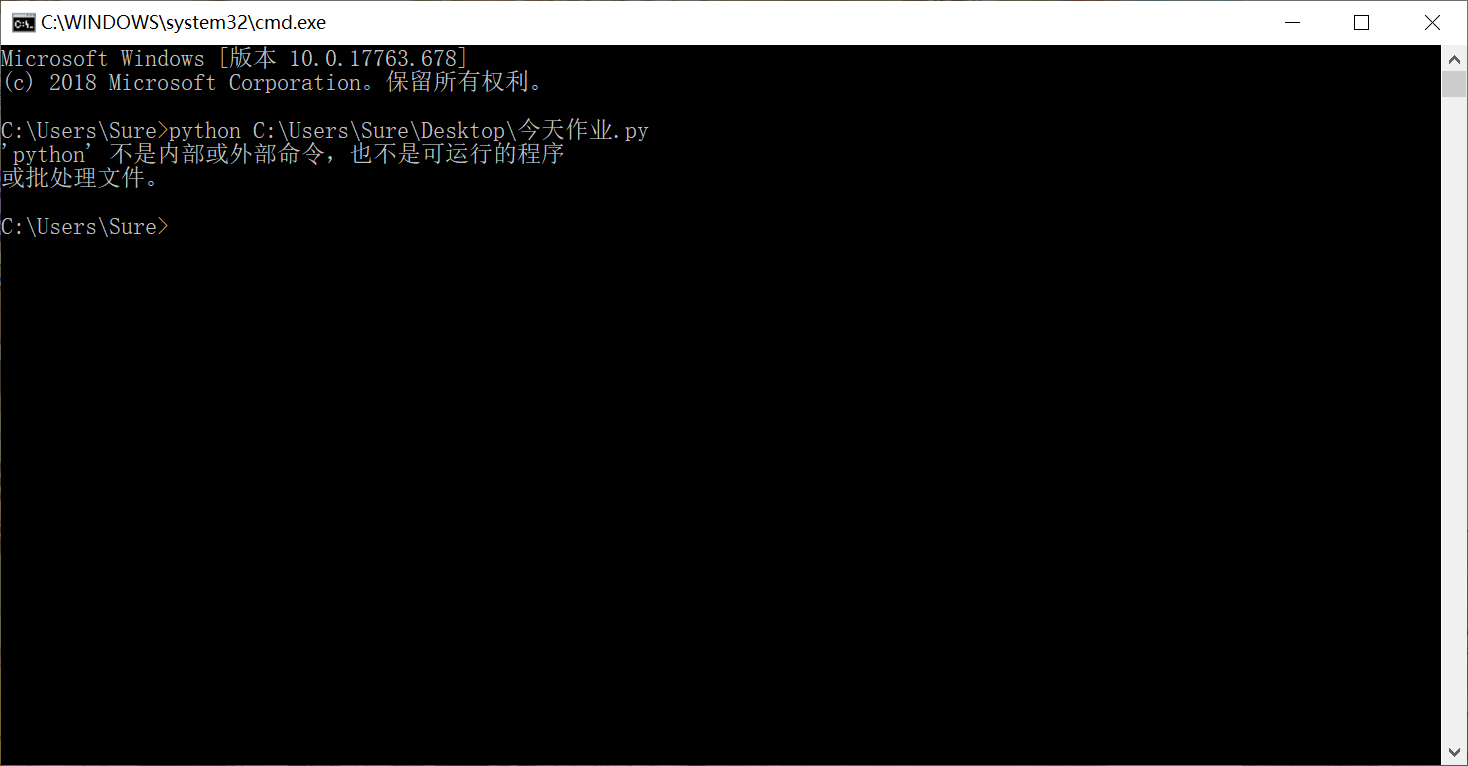
要解决这个问题,可以将 Python 的安装目录放到环境变量中。
右键 此电脑 (也可能叫 我的电脑、计算机、此电脑 等等)图标,点击 属性。点击左侧的高级系统设置。
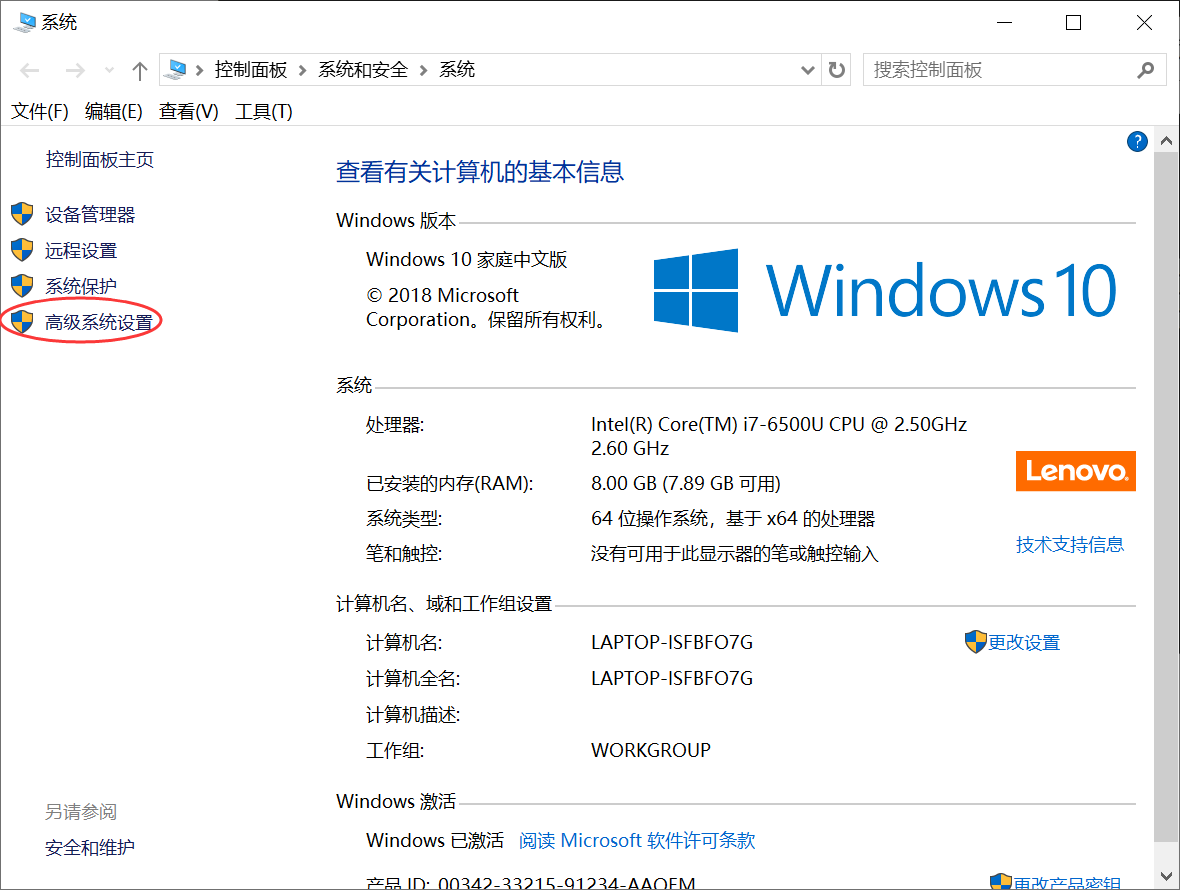
也可以使用小娜或者其他工具搜索 高级系统设置,直接打开。
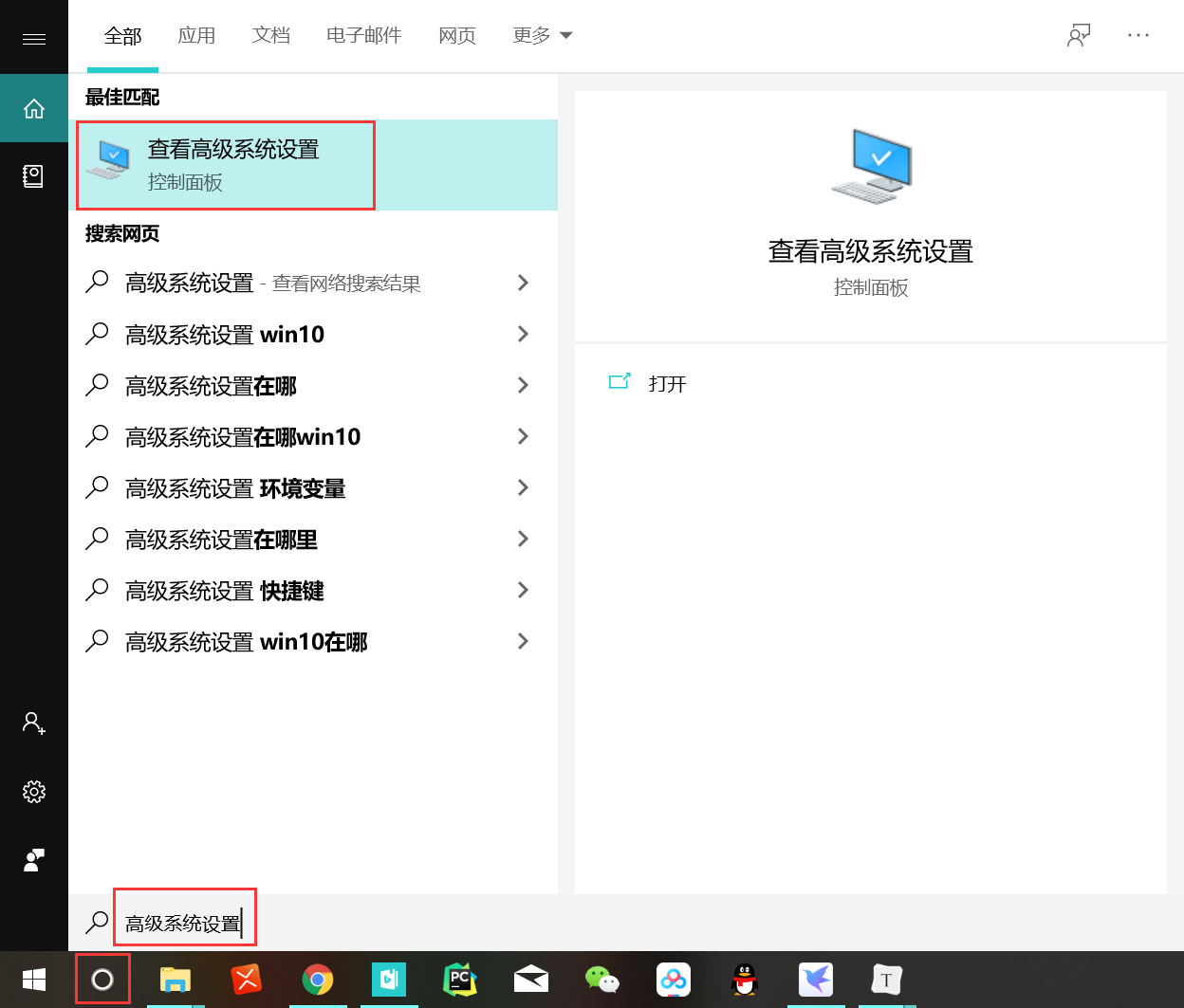
选择 环境变量
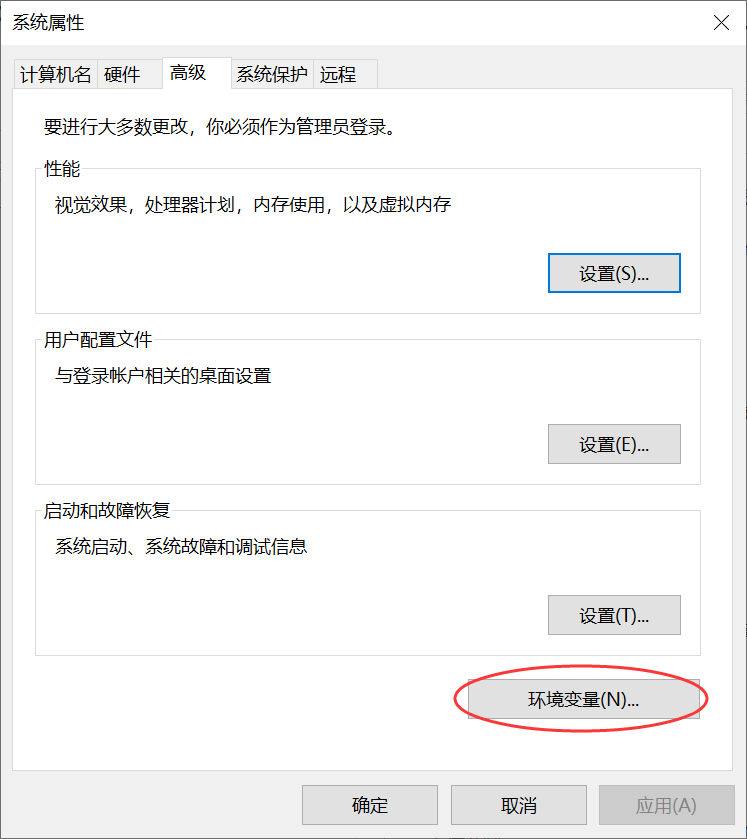
在 系统环境变量 中找到 Path 变量,点击 编辑。
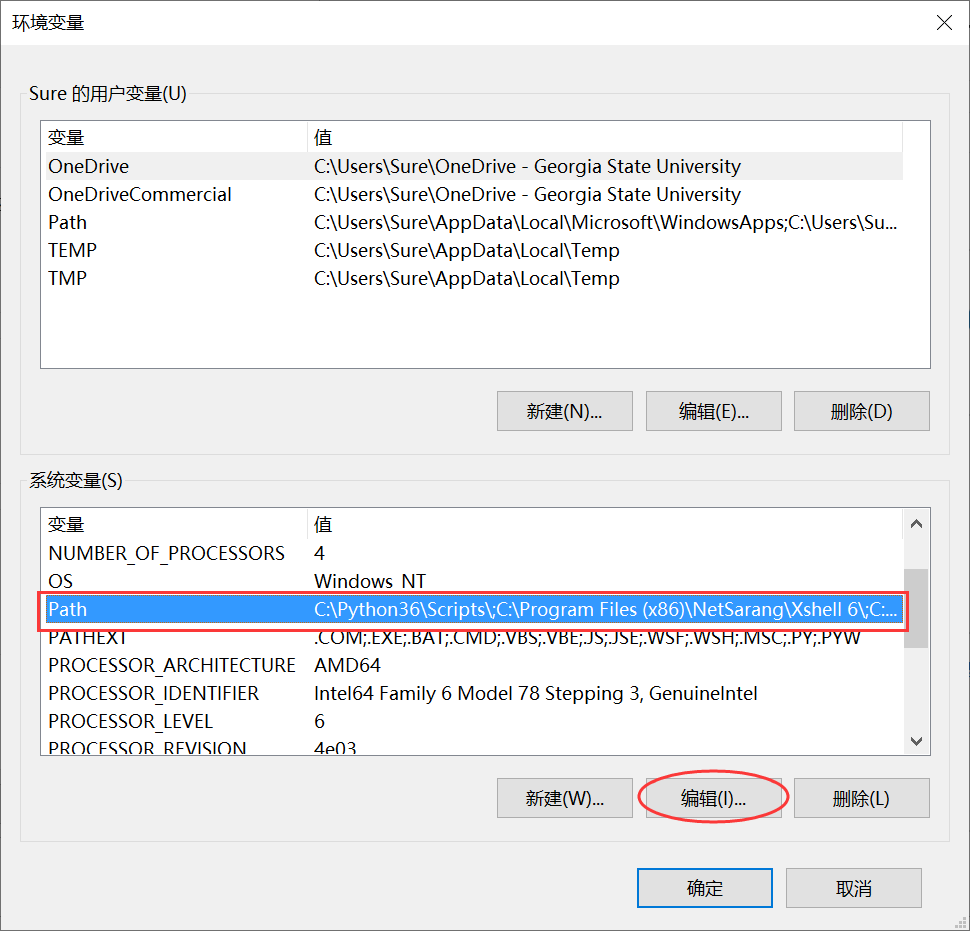
点击 新建。
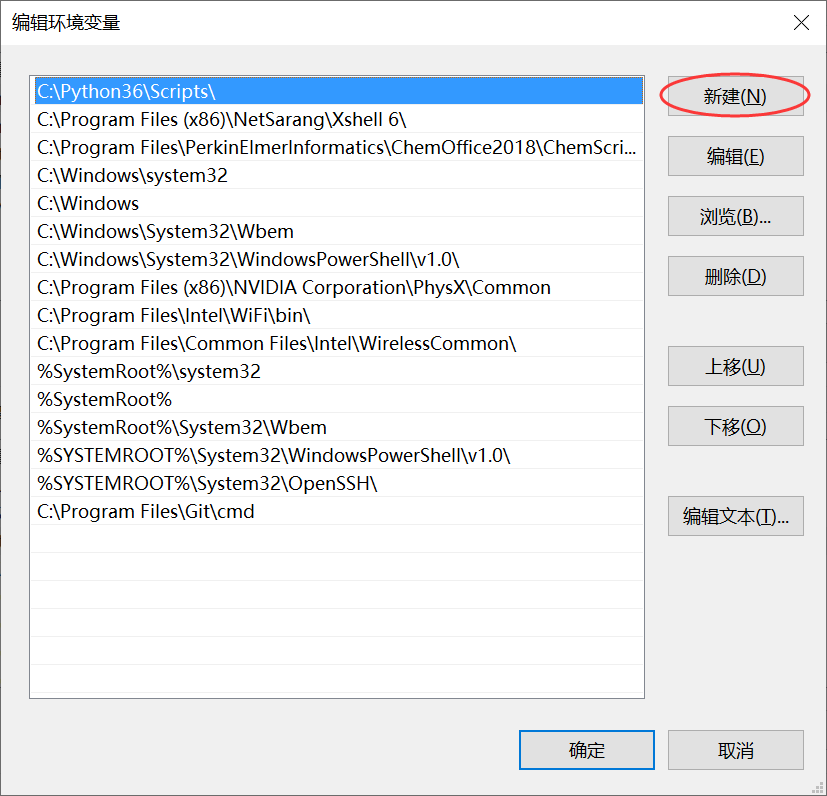
将 Python 的安装路径插入到 环境变量 中,点击 确定,退出编辑界面。
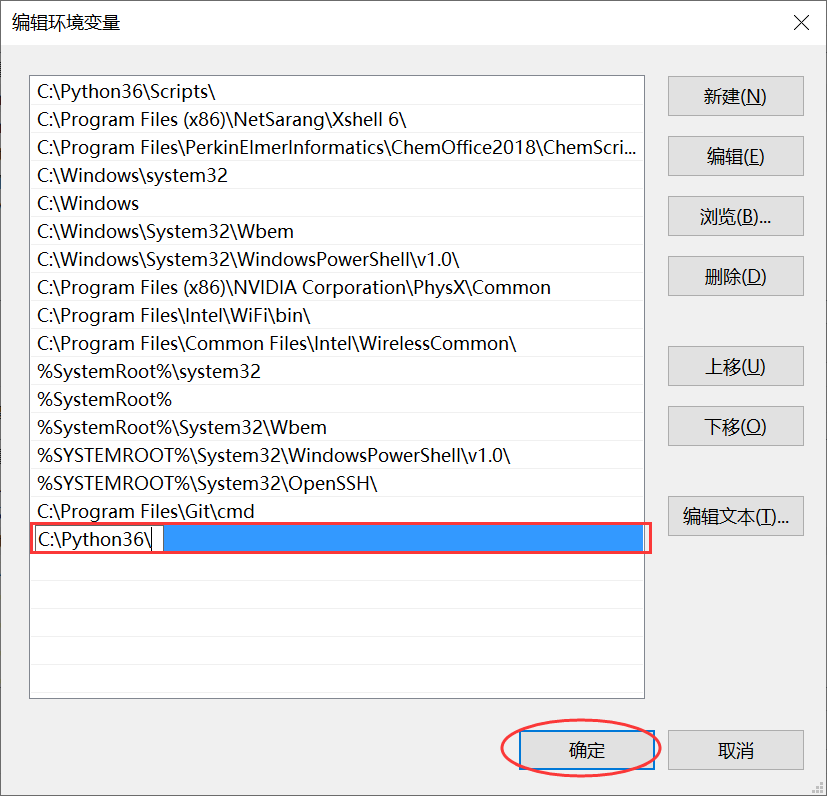
然后就可以在终端中直接使用 python 命令运行 Python 代码了。